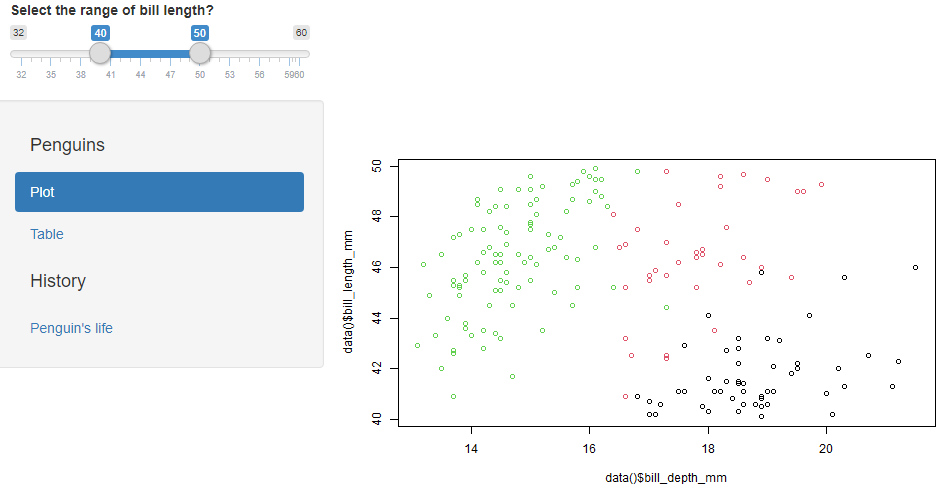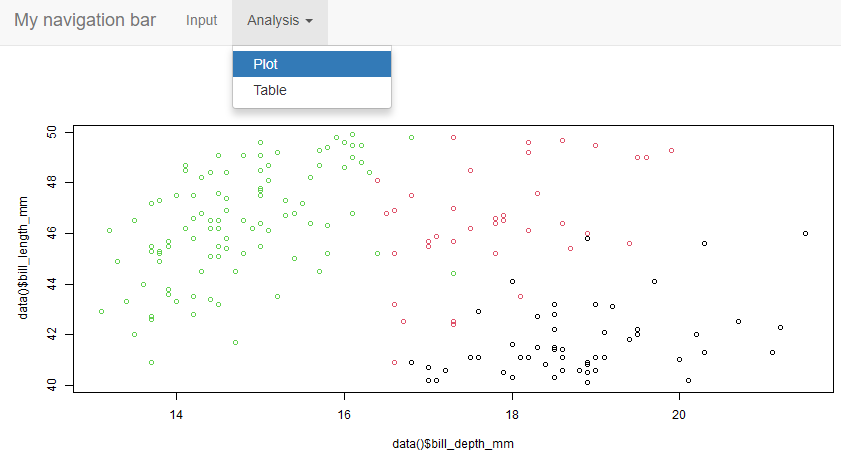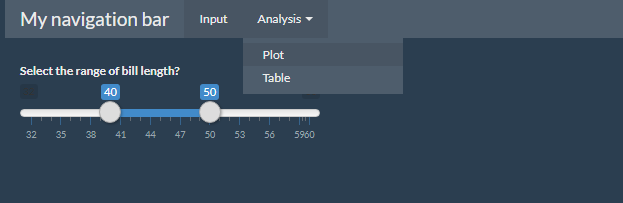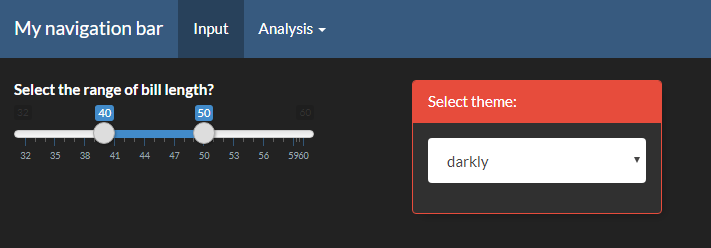Improve your shiny application appearance
Intro
In the previous post on Shiny ( here), we focused on the main functions to get started and build a complete application.
In this document, we’re going to focus only on the User Interface (UI), and look at more possibilities.
Recall that :
- We built the user interface in a
fluidPage()function - We used a type of layout to display a sidebar on the left and a main panel
- We used different types of inputs and outputs.
We’re going to :
- Understand the fluidPage layout to build more personalized layout
- Go through more inputs
- Customize the appearance with new themes
Fluid Page Layout
A fluid page layout is composed of rows, each of them can be divided by columns.
To create rows, we use the function fluidRow() like this :
ui <- fluidPage(
titlePanel("My application"),
fluidRow(
"My first row"
),
fluidRow(
"My second row"
)
)
shinyApp(ui, server)
Using fluidrow
To create a column, we use the function column() inside a fluidRow() (or a fixedRow()).
The width of a column can’t exceed 12, as the sum of all the column width. So for example, if we add a column of width 4, and a column of width 3, there will be an empty space of with 5 on the right.
The column function has also an offset parameter to shift the columns on the right.
Let’s look at an example :
ui <- fluidPage(
titlePanel("My application"),
fluidRow(
column(4,
textInput("text1", "Enter something")
),
column(3,
textInput("text2", "Enter something else")
)
),
fluidRow(
column(3,
textInput("text3", "Enter another thing"),
offset = 9
)
)
)
shinyApp(ui, server)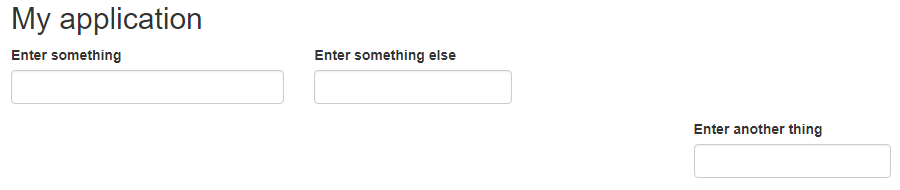
fluidrow with columns for more advanced layout
To recap, a fluid page is a grid system, where the elements can be placed on the vertical axis by rows, and on the horizontal axis by column on a 12 unit wide range.
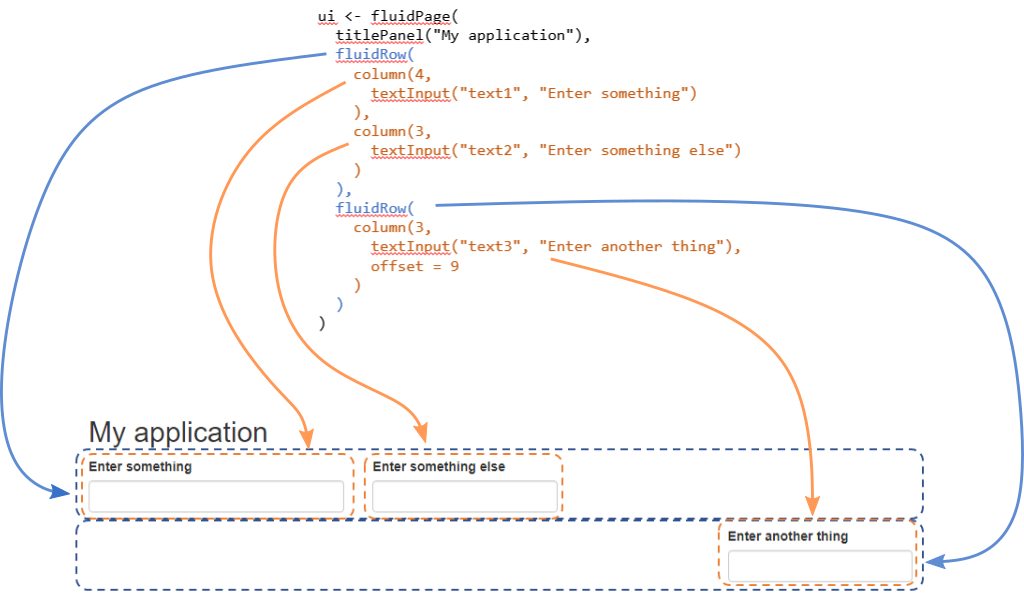
understanding layouts in shiny
Panels
Panels are used to group elements together, either because it looks better or because there is a functional logic.
wellPanel
The wellPanel function group the elements included inside the panel and display them with a border and a background.
ui <- fluidPage(
titlePanel("My application"),
fluidRow(
column(5,
wellPanel(
textInput("text1", "Enter something"),
textInput("text2", "Enter something else")
) #wellPanel
),
column(3,
textInput("text3", "Enter another thing")
)
)
)
shinyApp(ui, server)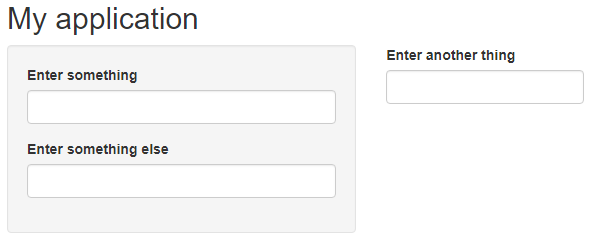
grouping inputs with wellpanels
tab Panel
We saw an example of using different tabs to display the result in the previous post.
This is easily done using tabsetPanel() function to wrap all the panels code, and tabPanel() for each tab.
tabPanel() has two parameters :
- the name of the tab to display
- the code of the output
library(palmerpenguins)
ui <- fluidPage(
sliderInput(inputId = "bill_length", label = "Select the range of bill length?", value = c(40,50), min = 32, max = 60),
tabsetPanel(
tabPanel(title = "Plot",
plotOutput("penguin_plot")
),
tabPanel(title = "Table",
tableOutput("penguin_table")
)
)
)
server <- function(input, output){
data <- reactive({
subset(penguins, bill_length_mm > input$bill_length[1] & bill_length_mm < input$bill_length[2])
})
output$penguin_plot <- renderPlot({
plot(data()$bill_depth_mm, data()$bill_length_mm, col = data()$species)
})
output$penguin_table <- renderTable({
data()
})
}
shinyApp(ui, server)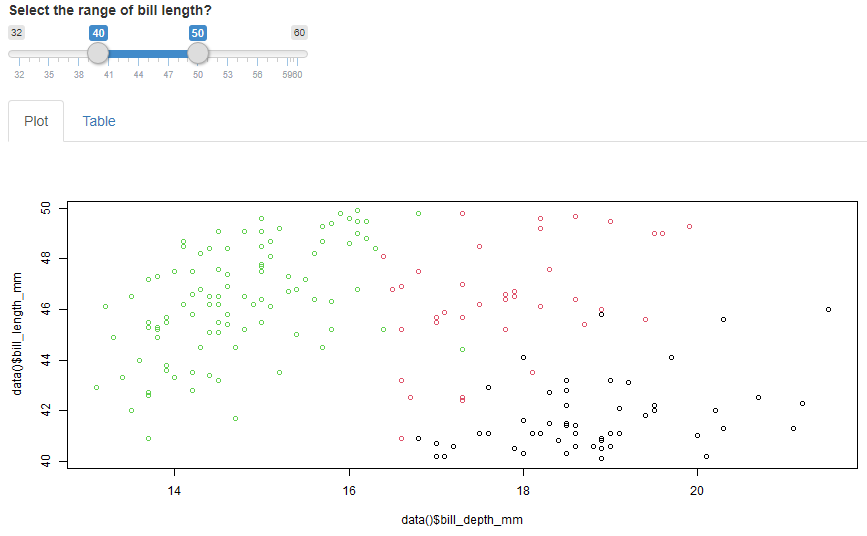
using different tabs
Fixed page vs fluid page
So far we’ve been using only fluidPage() (with fluidRow() ) to create the UI. There is the possibility of using fixedPage() instead. The difference between the two is that with fluidPage, the content adapts to a change of size without any limit, whereas the fixedPage has a limit size depending on the device.
The animated picture below illustrate this behavior :
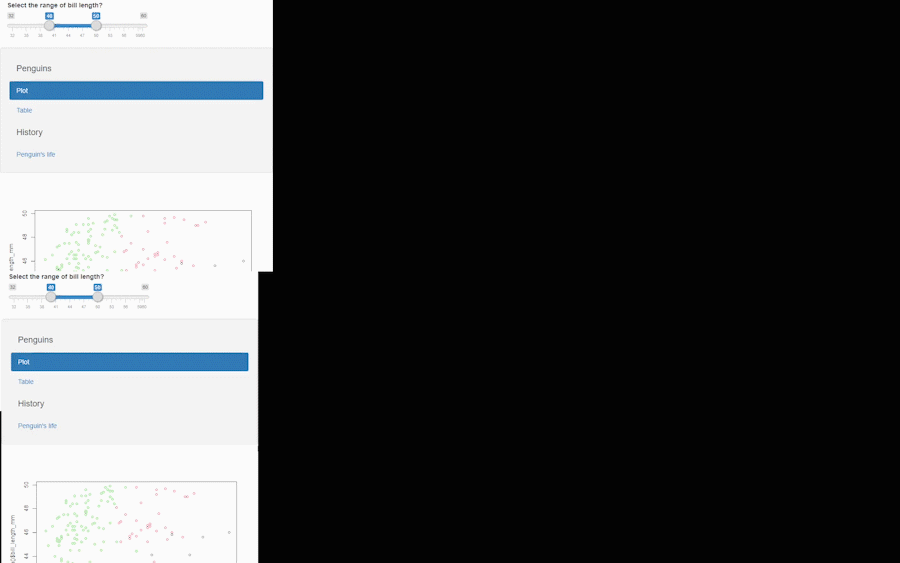
difference between fixed page and fluid page
The case when you would want to use fixedPage() instead of fluidPage() is to make sure that the users will see the same layout even if their screen have different dimensions.
Note that you can’t use higher level layout such as sidebarLayout() while working with a fixed page.
While using fixedPage(), you need to use fixedRow() instead of fluidRow()
Example of a fixedPage UI :
ui <- fixedPage(
sliderInput(inputId = "bill_length", label = "Select the range of bill length?", value = c(40,50), min = 32, max = 60),
navlistPanel(
"Penguins",
tabPanel(title = "Plot",
plotOutput("penguin_plot")
),
tabPanel(title = "Table",
tableOutput("penguin_table")
),
"History",
tabPanel(title = "Penguin's life",
textOutput("penguin_text")
)
)
)